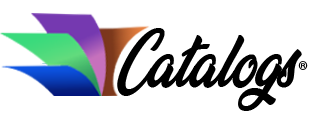Three simple methods for backing up your computer files
If you don’t know how to back up computer files, you may be at risk for a disaster in the unfortunate event that your desktop or laptop computer crashes. “Crashing” is a common occurrence that has affected almost every computer user.
Computer viruses, malfunctions, accidents, and even natural occurrences such as floods or fires can also be responsible for wiping out all your files and documents, or even an entire hard drive.
There are many simple, convenient, inexpensive – and even free – methods for backing up computer files. While just about everyone seems to own a computer these days, a very small percentage of computer users actually take the time to regularly backup their files. If you are currently researching how to back up computer files or seeking methods or resources to help you accomplish this task, here are a few key tips and solutions.
How to Back Up Computer Files:
1) Internet based file upload services are some of the easiest and least expensive methods for anyone wondering how to back up computer files. Providers such as FileDropper, MediaFire, Easyshare, Mozy, FileFactory and Badongo are all examples of free online file upload services. Creating an account with a file upload service is relatively simple. Begin by selecting a user name and password. Then, log in and follow the directions to upload your files. Google Docs is an online service for file storage and sharing that can be set up using a free gmail account.
~
Many internet-based file upload services offer their users unlimited storage capacity. However, some free sites offer users only 2 or 3 GB of storage space, and apply a small fee for any larger file uploads. Be sure to read the fine print and pricing policy on the websites of any file upload services you select.
There are also paid online file upload services. These generally offer unlimited storage capacity, simple downloads and other features for file sharing, sorting, categorizing and tagging files. Box.net and Carbonite are among the many companies offering online computer file backup. Most of the paid online file services run regular specials, discounts and free trials. Visit their Websites to comparison shop. The paid services do offer more options than free upload services.
Some internet-based file upload services offer the additional and helpful feature of automated scheduling. Although it may cost a little bit for a service with automatic scheduling, it can save you the time and hassle of remembering to back up your files. You can also select specific times and dates for uploads to take place, such as once a day, once a week or once a month. Once these times are selected, the file upload process will start and finish automatically.
2) External hard drives are another effective answer for how to back up computer files. An external hard drive is a separate, compact hard disk drive that can be plugged in to interface with your computer using a USB cable.
External hard drives, which serve as a suitable storage device for all types of files, come with a wide variety of memory or storage capacities. The price of any external hard drive will be directly related to the amount of memory the device offers. The most common external hard drives offer between 160GB – 500GB of storage space, and range between $50 – $100 in price. You can purchase either portable or desktop external hard drives at many electronics or computer stores.
3) A third, simple way to back up computer files is to insert a blank or writable CD, often referred to as a CD-RW. After inserting a blank CD into the CD or DVD-R drive of your computer, simply click and drag the files you wish to move or copy. Typically, writeable CDs offer a storage capacity of 700 MB. While CDs may be helpful for backing up small sized files, like a collection of photographs or word documents, they may not be a particularly efficient solution for storing more sizable amounts of information.
Valuable computer files stored on either an external hard drive or CDs should be kept in a place that is fire- and water-proof. Consider keeping your backup files in a locked safe or at an external site. If disaster hits one location, it won’t help if your backed up files were sitting next to the computer.
Whether you opt for internet-based file upload, external hard drives, or writable CDs, one of the most important tips for backing up computer files is to take the time to properly archive, label or identify your information. If you can’t find what you are looking for when you need to retrieve your files at a later time, the back up process will not have been worthwhile.