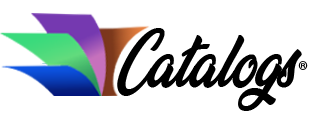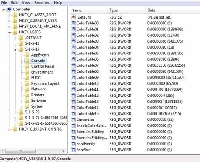
Easy guide to understanding the Windows registry
What is the Windows registry? Put simply, the Windows registry is a database for configuration files. What this means is that the computer is constantly referring back to these files during its operation; it stores settings which allow the computer to function properly. The registry in the computer is similar to a filing cabinet in the office. All of the files are stored in one place and in order for easier access.
Here are some tips to help you maneuver through the Windows registry:
Accessing the Registry:
Although access to the registry is easy, it is recommended that only experienced computer users make any changes. It is also important to keep in mind that although the registries for different operating systems are similar, there will be a few differences. Before changing any setting, it is recommended to always back up the registry beforehand. One way to pull up the registry is to go into the start menu and click on “run,” type “regedit,” and hit enter. Another way is to his the windows key and press ‘r.’ Type “regedit” and hit enter.
Key Terms:
- Registry Editor: the program used to make changes to the registry. It is displayed in an easily accessible format.
- HKEY: the registry is divided up into sections such as “HKEY_CURRENT_USER.” HKEY means simply ‘handle to a key,’ also called a root key. These keys are like the main bullet points in an outline.
- Key: this is similar to a folder with other subkeys inside of it
- Value: a name/data pair which is stored inside a key. This is similar to a file.
Explanation of HKEYs:
- CLASSES_ROOT: stores information on applications
- CURRENT_USER: stores settings specific to the logged-in user. This information includes anything from what the mouse looks like to the system sounds to the desktop background
- LOCAL_MACHINE: information specific to the computer itself, such as software, security, and the system. This information is the same for all users.
- USERS: information stored for each user on the computer, not just the current user
- CURRENT_CONFIG: this information is not permanent. It is loaded when the computer is turned on and will refresh the next time the computer is booted.
~
Backing Up the Registry:
Luckily, backing up the registry is very easy to do. Before going into the Windows registry to make any changes, you will want to make sure that you have a system restore point. If something important is deleted in the registry, you will be able to bring your computer back to the same condition it was when the restore point was made. Operating systems are all a little bit different, so keep that in mind when following these instructions:
Open the start menu, accessories, system tools, click on system restore. This should allow you to create a system restore point before you change the registry; just follow the instructions on the screen.
The Windows registry has many functions, and with some basic knowledge of what is the Windows registry, you should be able to move your way through it with ease.
References:
Windows registry information
Windows registry help